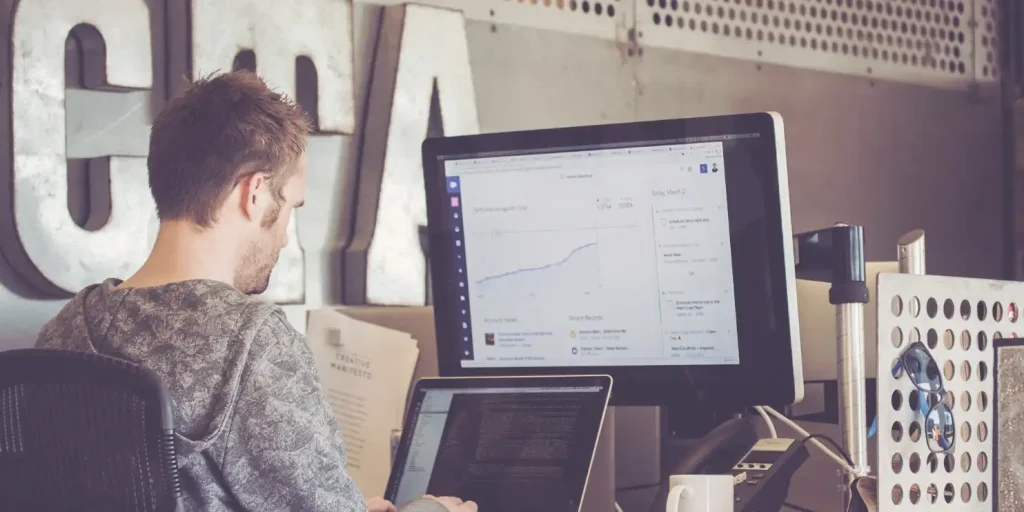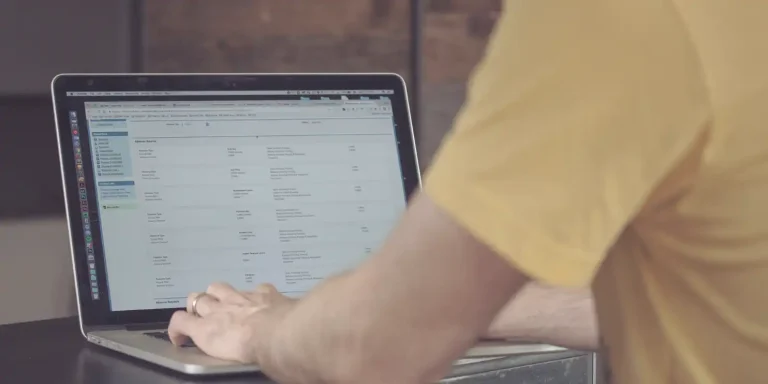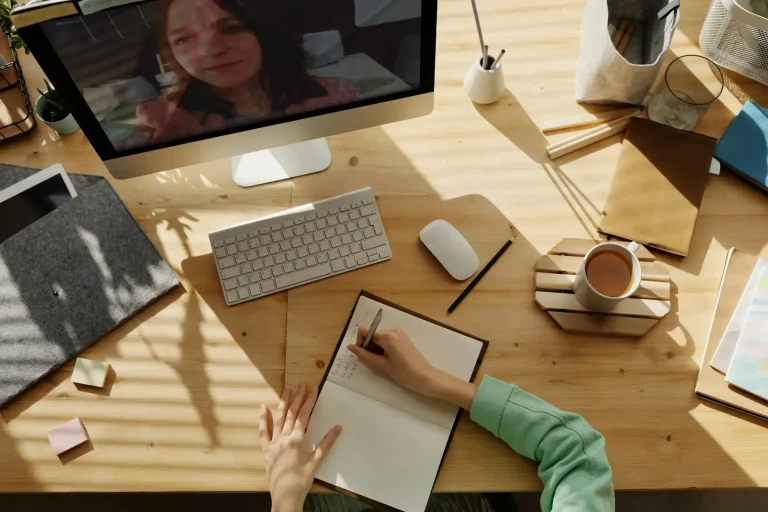You’ve generated your Salesforce Optimizer Report, now what? Learning how to effectively navigate and understand the data presented within the report is essential to achieving the productivity gains you are targeting.
Below, we break down the key information within the report and share tips from Trifecta’s Salesforce experts on understanding and implementing changes to improve the overall health of your org.
Monitor Data & File Limits
The Optimizer Report uses limits to describe different areas of your Salesforce instance. It monitors limits related to configuration (metadata), such as the number of custom fields and active workflow rules, in addition to reporting on data and file limits. These limits are constantly applied to your organization and measured against the current state of your org. With this said, daily limits, or rolling 24-hour limits, and transactional limits, such as record save time and API callouts, are not monitored or reported.
Configuration & Data Limits
The Optimizer Report compiles this information onto one summary page where you can navigate through different sections for each limit monitored.
When interpreting the recommendations populated at the bottom of the report, it is important to note that these are general recommendations and are not specific to your org. The most appropriate solution for your Salesforce org will come from a deeper understanding and analysis of the information displayed within this section. For example, if you are about to exceed your file storage limit, a standard recommendation given by the report may prompt you to upgrade your file storage. However, after further exploration of your unique instance, you may find this step unnecessary. Instead, reevaluate your process to ensure excess files are not being uploaded in the first place, and potentially explore the use of an external source, like Dropbox, in order to improve your instance.
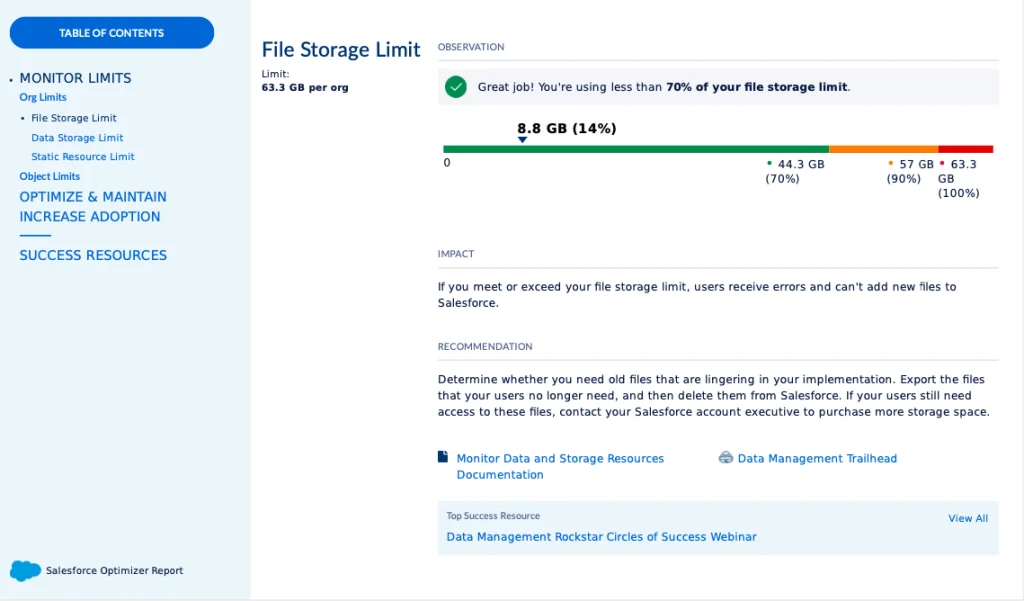
Trifecta’s experts can assist your team in evaluating whether the report’s recommendations are right for you, or if there are more appropriate solutions for effectively optimizing your org.
Optimize & Maintain
The Optimize & Maintain analysis of the Salesforce Optimizer Report identifies best practices that can prevent you from exceeding the limits outlined above. The report utilizes a simple color-coding system to highlight insights into your Salesforce health. This section includes an evaluation that covers a range of features, organized into three main categories:
- Fields, Reports & Dashboards, and Custom Layouts
- Lightning Pages, Workflows, User Management
- Custom Code
The Optimize & Maintain summary allows you to drill into each section presented on the page in order to gain further insights and information on your Salesforce instance. As mentioned previously, the recommendations presented in the Optimize & Maintain details page are not specific to your org. So, in the screenshot below, instead of following the recommendation to delete unused custom fields immediately, it might be wise to deprecate them by temporarily removing these fields from page layouts in order to assess the reaction of your users.
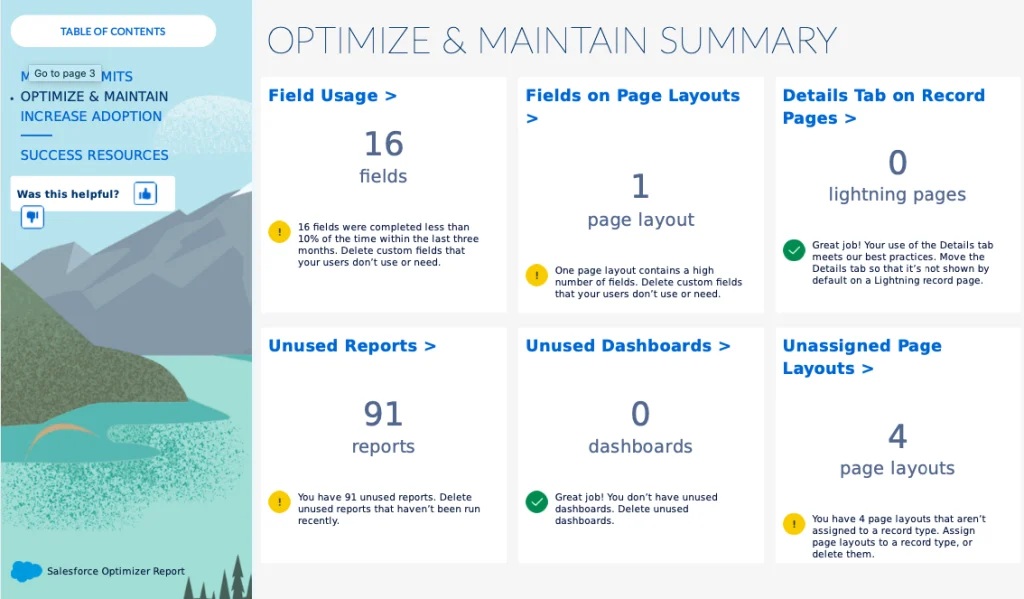
Additional Salesforce Resources
Within both the Monitor Limits and Optimize & Maintain sections, the Salesforce Optimizer report provides additional Salesforce resources pertaining to specific report features. These resources fall into three categories:
Trailhead
Trailhead is Salesforce’s interactive, guided learning program. For more information and guidance on how to utilize this program, there are modules located within Salesforce. Trailhead allows you to connect your development org. so that you can complete the module exercises and have them checked as you go. However, It is not recommended to hookup Trailhead to a production org.
Salesforce Help
This is a one-stop-shop offering implementation guides, Salesforce support, answers, production documentation, known issues, idea exchange, and more!
Salesforce Success Community
These online community groups give you visibility into specific products, industries, and Salesforce topics. Trifecta’s Salesforce experts suggest joining the success communities of your choice and setting your email preference to receive a weekly digest. Reviewing weekly digests serves as an excellent way to stay up-to-date on specific interests without overwhelming your inbox with daily updates.
In addition to analyzing your results and providing recommendations personalized to your unique Salesforce org., Trifecta can also assess areas the Optimizer report does not cover, such as the quality of your code, architecture, and data. Contact us to learn more about our Health Check services or to schedule a consultation.